Managing Pages in WordPress¶
Accessing WordPress Pages in the WordPress Admin¶
- Login to WordPress Admin
- Click on Pages → All Pages
Normal WordPress Pages¶
Instructions & Downloads Pages¶
- Login to WordPress Admin
- Click on Pages → All Pages
- Select the Instructions & Downloads Page
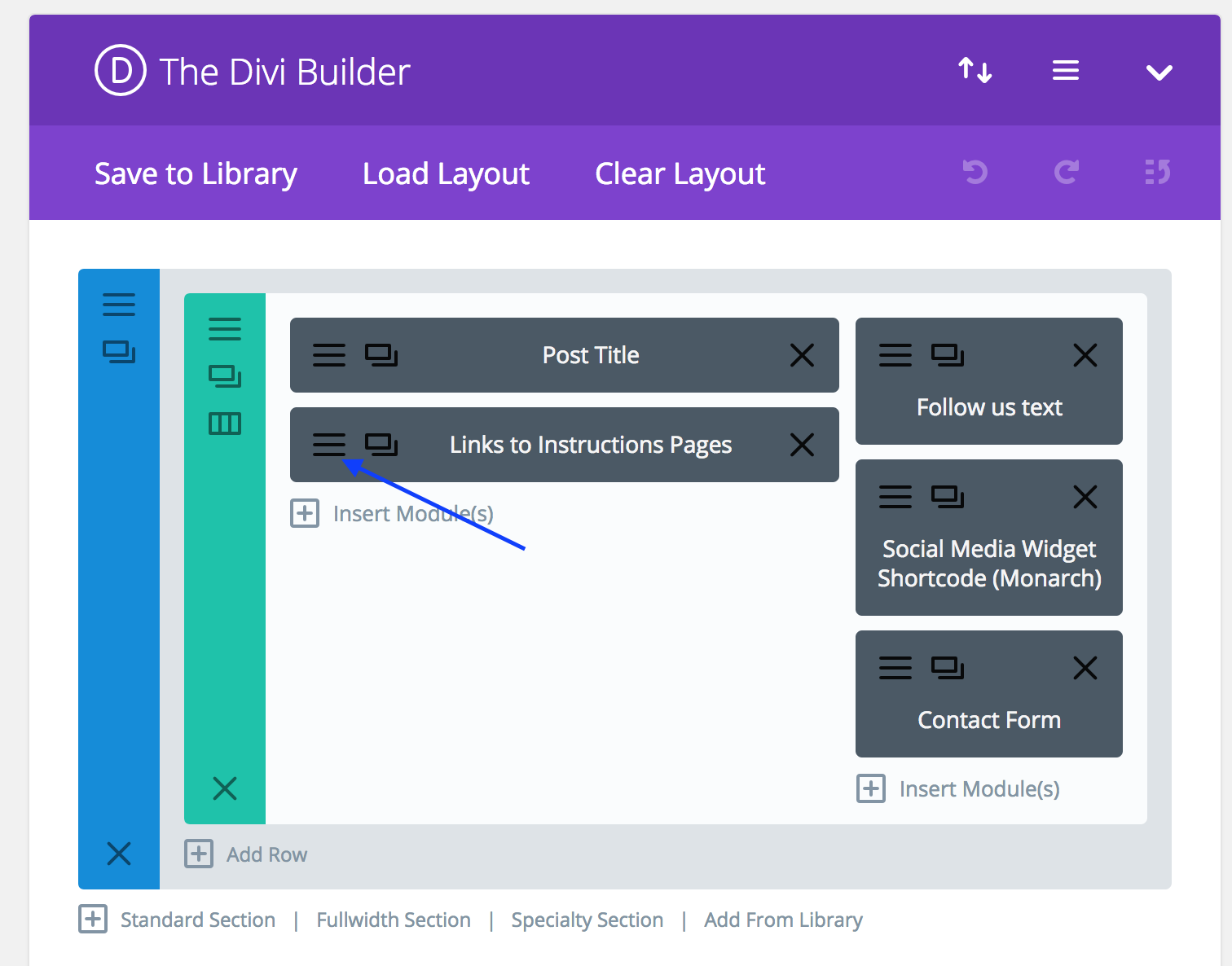
- Add or update links using the Divi Editor as seen below.
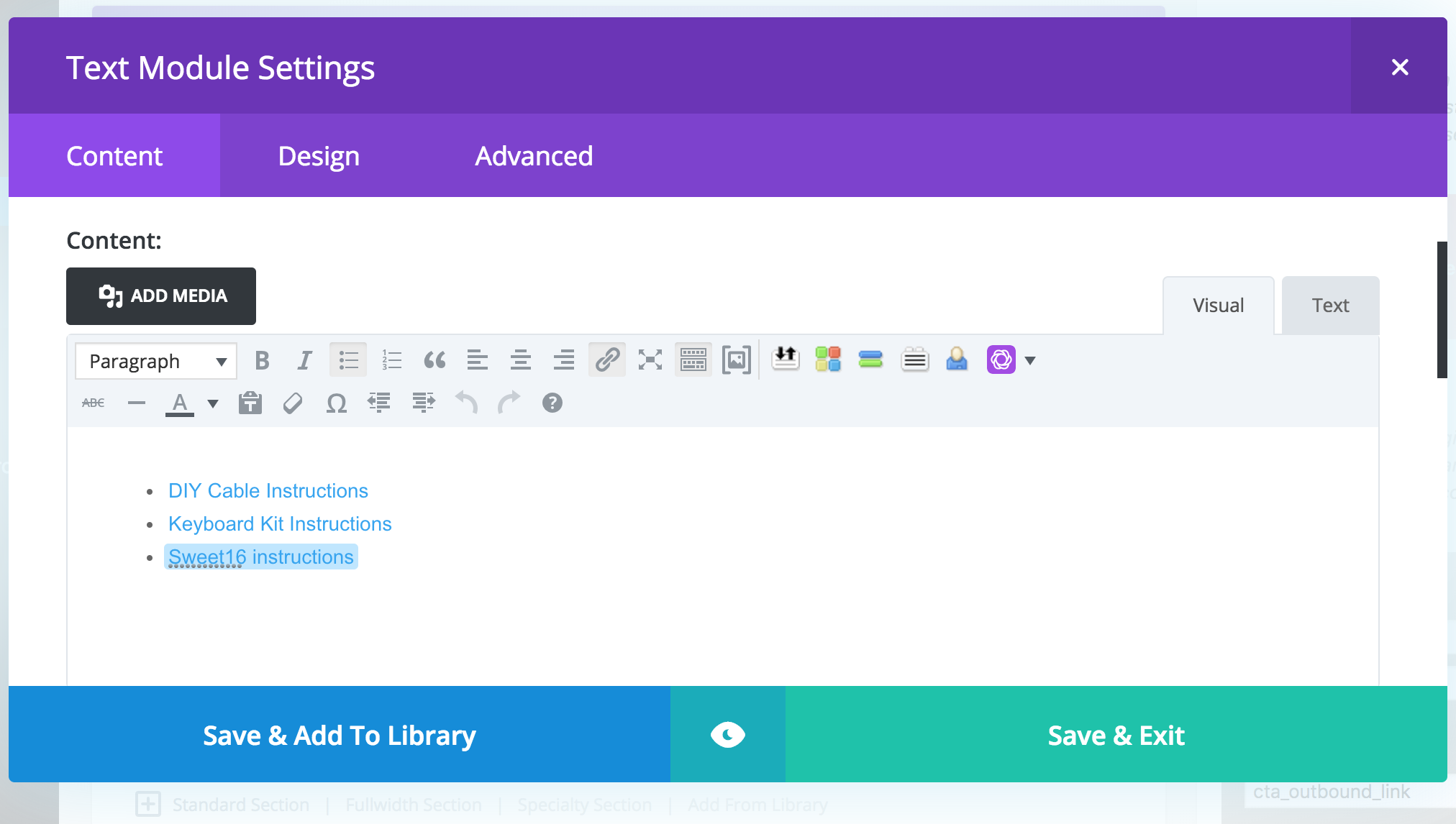
- Click SAVE & EXIT
Creating New Instructions & Downloads Content (Pages)¶
Tip
If you need to create a new Instructions & Downloads content it is best to use the CLONE function from one of the existing instructions & downloads pages. From the clone you can update the PAGE TITLE, page URL, & page content.
Once complete be sure to add the link following the instructions above.
WooCommerce Managed Pages¶
Note
WooCommerce has specific pages that are managed via separate templates that cannot/should not be modified via the WordPress Pages section of your WordPress Admin.
- Pages managed by WooCommerce Templates
- My Account
- Checkout
- Cart